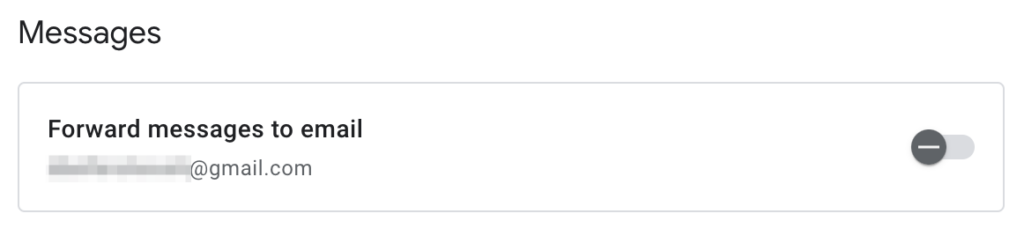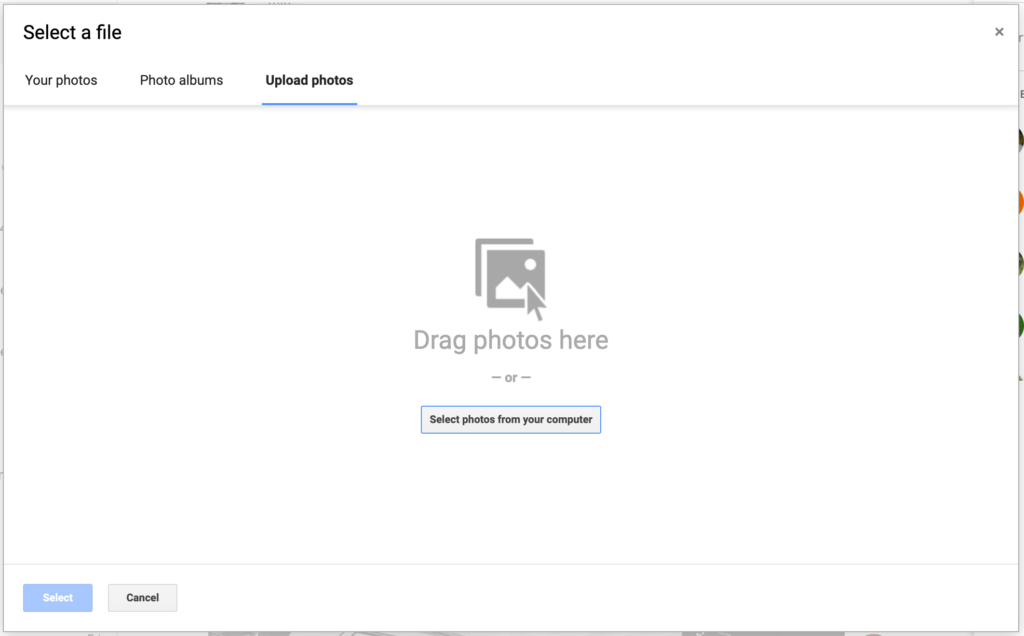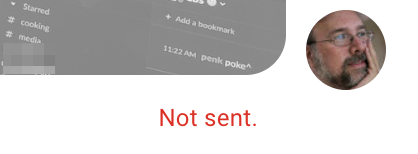I’ve been a Google Voice user for over a decade. The service has been reliable, steadfast, and for the most part, works as expected.
But as with so many Google products, I feel Voice is slowly rotting on the vine, and each day I find another thing that is not working properly, or is simply unfathomable in it’s behaviour.
Lets run down the challenges facing Voice now.
Integration with chat on mobile devices
Google has a dreadful track record when it comes to chat apps / communication. Hangouts, Allo, Chat, Messages, heck even Plus – each of these lived at some point. Some died, some moved, some… we’re just not sure what’s going on. Until Google figures out their messaging strategy and actually executes it, we’re all going to be fidgeting.
Voice originally integrated with Hangouts, but that integration has long since gone by the wayside. Now the only way to use google voice with IM is either in the Voice App on the phone, or via https://voice.google.com/.
The web app
Okay, so there’s https://voice.google.com – a relatively useful webpage for sending//receiving calls, texts, etc. But… it’s a TERRIBLE application. I feel it was written once in 2013 and basically hasn’t been improved since. Some examples:
Contacts integration is dreadful. Trying to find or update a contact in the page is an exercise in frustration.
In the text chat, image handling is completely useless. No paste, no simple “Send this file”, and even when you do send something, it may simply fail with “Not sent” – more on this in a moment. But at it’s basic level, here’s how to send a photo / pic in voice:
- Find your image / pic / whatever you want to sendSave a copy of that image to your desktop
- Open the voice app and click the little photo icon in the send boxYou’d think you could paste an image here. You’d be wrong. Click Select photos from your computer
- Find the photo you were just editing, double-click on that. This ‘uploads’ the photo to… something. Not google photos – something specific to Voice?
- Select the photo. Now it’s a thumbnail in your send box
- Click send
- It probably won’t send. You’ll get the intensely informative and useful error “Not sent”. That’s it!
Other than that Mrs Lincoln…
Seriously though, other than that, the basic function of Voice is still outstanding. One phone number that rings in multiple places. I can take a call ringing on my cell phone on any desktop machine I’m logged into via voice. That’s amazingly useful. My phone number has been the same for 15 years now – when I get a new service plan or change phones, I can just route my Voice number to it, without having to port any numbers.
I really enjoy being able to use my USB Microphone and desktop speakers for cell phone calls without having to haul my phone out if someone is calling me. The audio quality is excellent and it’s very convenient. I would really hate to lose the product, but I also wish Google would fix some of the rough edges that are just getting rougher as the Voice ages.
If I didn’t have the nagging feeling Google will abandon Voice just like they do so many other products, I’d be a much bigger fan, but the slow eroding of functionality doesn’t give me a lot of hope.